
honeywell th8321wf1001 user manual
Welcome to the Honeywell TH8321WF1001 user manual! This guide provides essential information for installing, configuring, and operating your Wi-Fi VisionPRO 8000 thermostat. Discover its advanced features, scheduling capabilities, and troubleshooting tips to optimize your home comfort.
Overview of the Honeywell TH8321WF1001 Thermostat
The Honeywell TH8321WF1001 is a Wi-Fi-enabled VisionPRO 8000 series thermostat designed for smart home comfort. It offers advanced features like humidity control, remote access via the Total Connect Comfort app, and compatibility with various HVAC systems. With a user-friendly touchscreen interface, it allows scheduling, temperature adjustments, and system mode changes. The thermostat supports 2.4 GHz Wi-Fi connectivity and works with optional sensors for enhanced functionality. Its compact design (4-15/16″ x 4-5/8″ x 1-1/8″) and robust features make it ideal for both residential and commercial use, ensuring efficient climate control and energy savings.
Key Features and Benefits of the VisionPRO 8000 Series
The VisionPRO 8000 series by Honeywell offers a sleek, touchscreen interface and advanced Wi-Fi connectivity for remote control via the Total Connect Comfort app. It features humidity control, universal relays for ventilation, and compatibility with optional wired sensors. The thermostat supports dual-power options, including battery or C-wire, and provides precise temperature management. Its energy-saving capabilities and customizable scheduling enhance home comfort while reducing utility bills. Additionally, the series includes lockout features for compressor protection and auxiliary heat management, ensuring system efficiency and longevity. These features make it a versatile and reliable choice for modern HVAC systems.

Installation and Setup
Install the wallplate using screws, ensure 24V AC power, and connect wires according to the diagram. Align the thermostat and snap it into place securely.
Preparation for Installation
Before installing the Honeywell TH8321WF1001, ensure you have all components, including the wallplate, screws, and anchors. Turn off power to the HVAC system. Separate the wallplate from the thermostat by pressing the top button and pulling gently. Drill 3/16-inch holes for drywall or 7/32-inch holes for plaster. Ensure 24V AC power is available, connecting the common wire to the C terminal. Remove any old thermostats and dispose of mercury-containing devices responsibly. Refer to the wiring diagram for proper connections and follow safety guidelines to avoid electrical shock or damage.
Wiring and Terminal Connections
Connect the R terminal to the heating power and Rc to cooling power. W and W2 control heat stages, while Y and Y2 manage compressor stages. The Universal Relay (U1) handles humidification, ventilation, or additional heating/cooling stages. Universal Input (U1) supports wired sensors. For systems with two transformers, remove the factory-installed jumper. Use the K terminal for fan and compressor control in conventional or heat pump systems. Ensure proper wiring to avoid damage or electrical shock. Refer to the wiring diagram for specific connections, and use the THP9045A1023 Wire Saver Module if needed for systems with limited wires.
Mounting the Wallplate and Thermostat
Separate the wallplate from the thermostat by pressing the top button and pulling it off. Mount the wallplate using the provided screws and anchors. For drywall, drill 3/16-inch holes; for plaster, use 7/32-inch holes. Ensure the wallplate is level and secure. Align the thermostat with the wallplate, snapping it into place. Use a screwdriver to tighten the thermostat firmly. Proper alignment prevents installation issues. Make sure the thermostat is level and securely fastened to the wallplate for optimal performance. Refer to the manual for detailed diagrams and specific mounting instructions.
Installer Setup Options and Preferences
Configure the thermostat by selecting options like Residential or Commercial application. Choose the thermostat type (programmable or non-programmable) and temperature scale (Fahrenheit or Celsius). Enable outdoor temperature sensors if installed. Set up installer preferences, such as equipment testing and system type. Enter the password (found on the thermostat’s back or in the menu) to access advanced settings. Follow on-screen prompts to complete the setup. Ensure all selections match your HVAC system for proper functionality. Proper configuration ensures optimal performance and compatibility with your heating and cooling system.

Connecting to Wi-Fi
Connect your Honeywell TH8321WF1001 thermostat to Wi-Fi by selecting your network, entering the password, and following on-screen instructions. Ensure a stable internet connection for remote access via the Total Connect Comfort app.
Steps to Connect the Thermostat to a Wi-Fi Network
To connect your Honeywell TH8321WF1001 thermostat to a Wi-Fi network, start by accessing the menu. Select the Wi-Fi setup option, which will prompt the thermostat to scan for available networks. Choose your network from the list and enter the password using the on-screen keyboard. If your network is hidden, manually enter the SSID. Once connected, the thermostat will confirm the connection and display signal strength. Ensure your router is configured to assign IP addresses automatically. If connection fails, check the password, network settings, or restart the router. Refer to troubleshooting steps if issues persist.

Connecting to a Hidden Wi-Fi Network
To connect the Honeywell TH8321WF1001 to a hidden Wi-Fi network, select the “Other” option during Wi-Fi setup. Manually enter the network’s SSID using the on-screen keyboard. Choose the appropriate security settings (e.g., WPA2) and enter the network password. If prompted, confirm the connection. The thermostat will attempt to connect and display a confirmation message upon success. Ensure the SSID and password are correct to avoid connection failures. If issues arise, verify the network name and password or restart the router. This process allows your thermostat to join hidden networks seamlessly for remote functionality.
Troubleshooting Wi-Fi Connection Issues
If your Honeywell TH8321WF1001 fails to connect to Wi-Fi, check the network name and password for accuracy. Ensure the router is functioning correctly and supports 2.4 GHz frequency. Restart the router and thermostat by removing it from the wallplate for 10 seconds. Verify the router assigns IP addresses automatically. If the issue persists, press the “Help” button on the thermostat for detailed error information. For internet connectivity problems, confirm the router’s Ethernet connection and try rebooting it. Consult the user manual for advanced troubleshooting steps or contact support if issues remain unresolved.
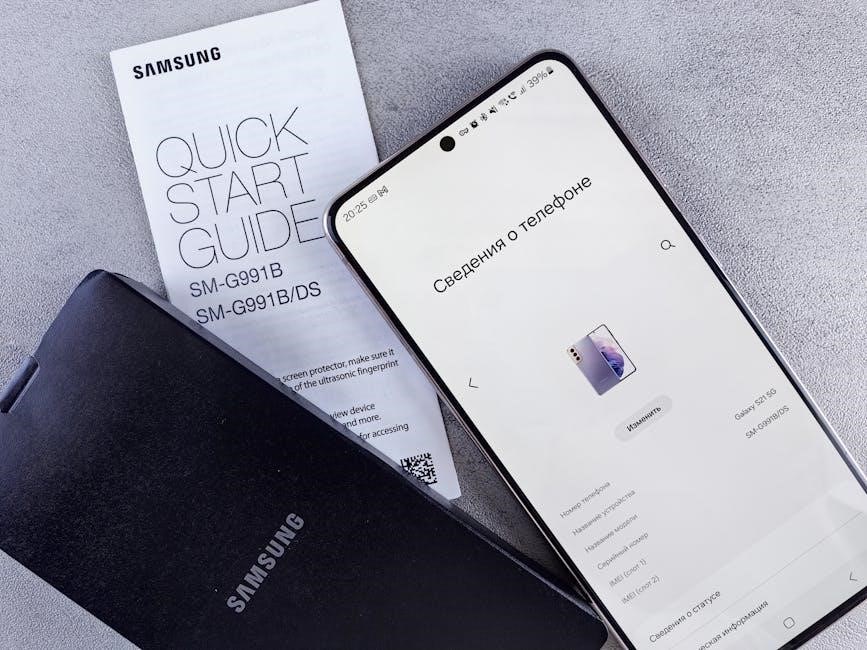
Using the Thermostat
Master your Honeywell TH8321WF1001 with easy scheduling, remote access via the Total Connect Comfort app, and intuitive display modes for optimal home comfort and energy efficiency.
Setting Up Schedules and Preferences
Configure your Honeywell TH8321WF1001 thermostat by creating customized schedules to optimize comfort and energy use. Set temperature preferences for different times of the day, ensuring ideal conditions. Adjust settings like humidity levels or fan operation to suit your needs. Use the thermostat’s menu to access these options and tailor your system for maximum efficiency. You can also enable features like Smart Response for adaptive heating and cooling. The Total Connect Comfort app allows remote adjustments, making it easy to manage your schedule and preferences from anywhere. This ensures your home remains comfortable while saving energy.
Remote Access via the Total Connect Comfort App
Enhance your thermostat experience with remote access using the Total Connect Comfort app. This app allows you to control your Honeywell TH8321WF1001 thermostat from anywhere, ensuring optimal comfort and energy efficiency. View current temperatures, adjust settings, and monitor system status remotely. Receive notifications for system alerts or extreme temperature changes. The app also enables scheduling adjustments, so you can pre-set your preferences while away. Remote access provides convenience and peace of mind, letting you manage your home’s climate effortlessly. Ensure your Total Connect Comfort account is active to unlock these features and enjoy seamless control over your thermostat.
Understanding the Thermostat Display and Modes
The Honeywell TH8321WF1001 thermostat features an intuitive display that shows current system status, including mode (heat/cool), outdoor temperature, and humidity. The display also indicates the current schedule and indoor conditions, ensuring you stay informed about your home’s climate. The thermostat operates in modes like Heat, Cool, and Off, with additional options such as Emergency Heat and Fan modes. Each mode is designed for specific comfort needs, and the display provides clear indicators for active settings. Refer to the “System Mode and Temperature Issues” section for troubleshooting guidance if the display indicates unexpected modes or errors. This ensures seamless operation and optimal comfort control.

Troubleshooting Common Issues
Address common issues like connection failures or system mode problems. Check settings, restart the thermostat, or refer to specific error messages for detailed solutions and recovery steps.
Resolving Connection Failed Errors
Connection failed errors on your Honeywell TH8321WF1001 can occur due to invalid passwords, IP address issues, or internet connectivity problems. Ensure your Wi-Fi password is correct and verify router settings. If the thermostat fails to obtain an IP address, restart your router or temporarily remove the thermostat from the wallplate. For hidden networks, manually enter the SSID and password. Check signal strength and reboot devices if necessary. Refer to the troubleshooting section for detailed steps to resolve these issues effectively and restore your thermostat’s Wi-Fi connection.
Addressing System Mode and Temperature Issues
If your Honeywell TH8321WF1001 thermostat is experiencing system mode or temperature issues, start by checking the current mode (heat/cool) and ensuring the schedule aligns with your preferences. Verify that the thermostat is calibrated correctly and adjust the temperature offset if necessary. If the system isn’t heating or cooling, ensure the equipment is powered and the mode is set appropriately. Use the menu options to review system status and adjust settings as needed. Calibration can be accessed through the installer setup menu for precise temperature control. Always refer to the display for real-time status updates and adjust settings to maintain comfort.

Advanced Features and Settings
Explore advanced features like humidity control, ventilation options, and universal relay inputs for enhanced home comfort. Customize settings to optimize your HVAC system’s performance and efficiency through precise configurations.

Humidity Control and Ventilation Options
The Honeywell TH8321WF1001 offers advanced humidity control and ventilation options, enhancing indoor air quality. The thermostat supports dehumidification and ventilation systems, allowing you to manage moisture levels effectively. Universal relay inputs enable integration with humidifiers, dehumidifiers, or ventilators, providing flexible control. Additionally, the system can be configured to activate low-speed fans for optimal dehumidification. These features ensure balanced humidity and fresh air circulation, improving comfort and preventing mold growth. Customize settings to suit your home’s needs, ensuring a healthy and comfortable environment year-round.
Universal Relay and Sensor Inputs
The Honeywell TH8321WF1001 features universal relay and sensor inputs, offering versatile control over HVAC systems. The universal relay can be configured for humidification, dehumidification, ventilation, or additional heating/cooling stages. Sensor inputs support wired indoor, outdoor, or discharge sensors, enabling precise temperature monitoring. The thermostat also allows for advanced setups, such as low-speed fan control for dehumidification. With adjustable relay settings, you can customize operations to suit your system requirements. These inputs and relays provide flexibility for integrating accessories, ensuring efficient and tailored climate control solutions for your home or commercial space.

FAQs and Additional Resources
Find answers to common questions about the Honeywell TH8321WF1001 in the FAQ section. Additional resources include downloadable PDF manuals and guides from Honeywell’s official website.
Frequently Asked Questions About the TH8321WF1001
What is the TH8321WF1001? It’s a Wi-Fi VisionPRO 8000 smart thermostat by Honeywell, enabling remote control via the Total Connect Comfort app. How do I connect it to Wi-Fi? Follow the in-app steps to select your network and enter the password. Can it work without a C-wire? Yes, it’s dual-powered, using batteries or a C-wire. How do I reset it? Remove it from the wallplate for 10 seconds. Where can I find the manual? Download it from Honeywell’s official website or platforms like ManualsLib. Troubleshooting tips are also available online for common issues like connection failures or temperature inaccuracies.
Downloading and Referencing the Full User Manual
To access the complete Honeywell TH8321WF1001 user manual, visit Honeywell’s official website or platforms like ManualsLib. The manual is available in PDF format for free viewing or downloading. It covers installation, operation, and advanced features, ensuring comprehensive understanding of your thermostat. Key sections include troubleshooting guides, wiring diagrams, and setup instructions. Referencing the manual is essential for resolving issues, optimizing settings, and exploring all functionalities of the VisionPRO 8000 series. Regularly check for updates to ensure you have the latest version with improved features and fixes.