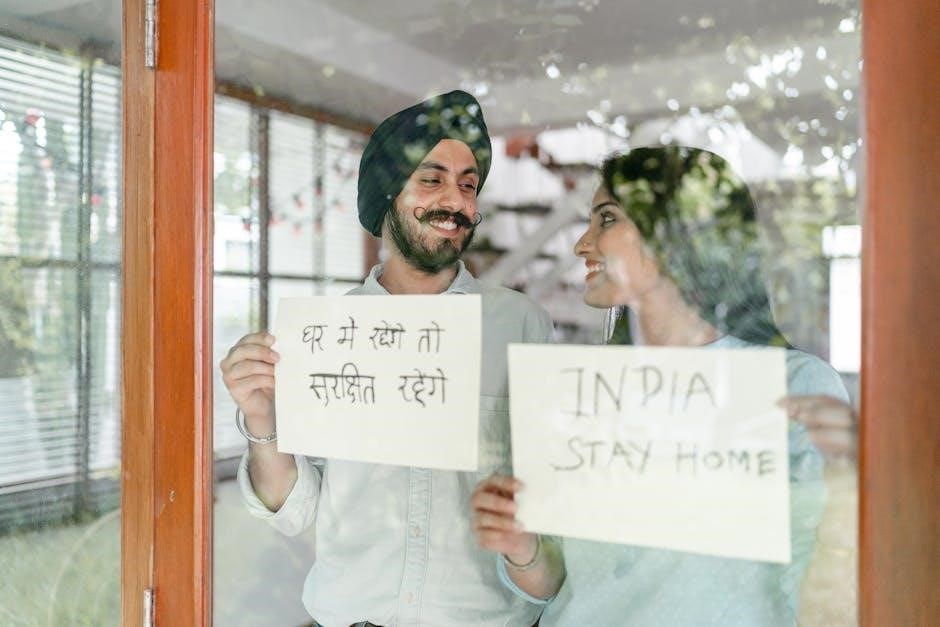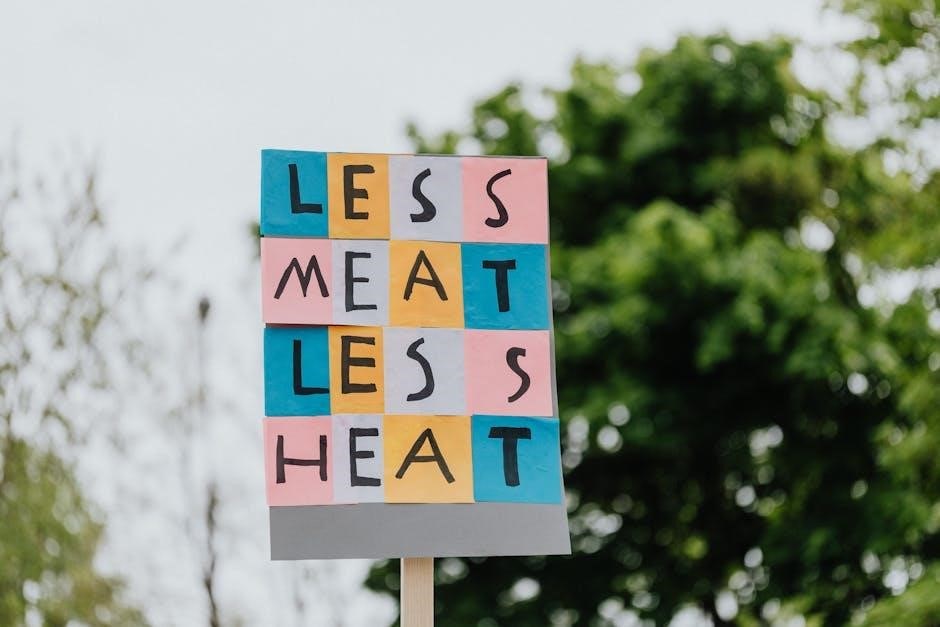how to sign a protected pdf
Signing a protected PDF involves removing security restrictions or using digital tools. Upload the PDF to Google Drive to bypass password protection. Use Adobe Acrobat to remove security via the Protect tool. Employ online tools like PDFUnlocker or iLovePDF for password removal. Ensure legal compliance when modifying protected documents.
Understanding PDF Protection Types

PDF protection comes in various forms, each designed to secure the document in different ways. The most common types include password protection, encryption, and digital signatures. Password protection can be divided into two categories: Other protection types include restrictions on copying text, comments, or form filling. These settings are often applied to safeguard sensitive information or maintain control over how the document is used. Understanding the specific type of protection applied to your PDF is crucial for determining the appropriate method to sign it. For example, if a PDF is encrypted or requires an owner password, you may need to remove these restrictions before adding a signature. Recognizing these protection types ensures you handle the document legally and effectively. Adobe Acrobat offers robust tools to handle secured PDFs. First, open the PDF in Acrobat Pro. If the PDF is password-protected, enter the password to access it. Once open, navigate to the Tools menu and select Prepare Form or Fill & Sign to access signing features. For protected PDFs, click Tools > Protect > Encrypt > Remove Security. Enter the owner password if prompted to remove editing restrictions. After removing security, click Fill & Sign, then Sign, and select Add Signature to create or insert your signature. Save the document to ensure the signature is applied. If the PDF only requires a digital signature without removing security, use the Sign tool directly. Acrobat ensures compliance with legal standards, making it a reliable choice for signing secured PDFs. Always verify that you have authorization to modify or sign a protected document to avoid legal issues. This method balances security with functionality, providing a seamless experience for signing protected PDFs. Google Drive offers a straightforward method to remove password security from PDFs. Begin by uploading the protected PDF to your Google Drive account. Once uploaded, right-click the file and select Open with > Google Docs. Google Docs will attempt to process the PDF, potentially bypassing the password protection. After opening, download the PDF back to your device. This method works effectively for PDFs with password protection, allowing you to edit or sign them without restrictions. Note that this approach may not work for all types of PDF security, particularly those with advanced encryption. Always ensure you have legal authorization to remove password protection from a PDF. Google Drive’s simplicity makes it a convenient option for users seeking to access protected PDFs without specialized software. This method is particularly useful when you have the password but need to remove restrictions for easier signing or editing. By leveraging Google Drive, you can quickly bypass password security and proceed with signing the PDF using other tools. This approach is both efficient and user-friendly, making it a popular choice for handling protected PDFs. Online tools provide a convenient way to remove password security from PDFs, enabling you to sign them without restrictions. Platforms like iLovePDF and PDFGear allow users to upload protected PDFs and remove password protection effortlessly. Simply drag and drop the PDF onto the tool’s interface, enter the password if required, and the tool will unlock the document. These tools are particularly useful for users who prefer not to install software or have limited technical expertise. Many online services support multiple PDFs and are compatible with both Windows and Mac systems. After unlocking, you can download the PDF and proceed to sign it using digital signature tools. Ensure the PDF is not protected by complex encryption, as some tools may struggle with advanced security. Always verify the legality of removing password protection before proceeding. Online PDF unlockers are a quick and efficient solution for accessing protected documents, making them ideal for users seeking a hassle-free experience. By leveraging these tools, you can bypass password security and sign your PDF seamlessly. Online PDF unlockers are a reliable option for those needing to work with protected PDFs without specialized software. Desktop software offers robust solutions for removing PDF protection, enabling users to sign protected documents seamlessly. Tools like SysTools PDF Unlocker and Tenorshare PDNob are popular choices, providing advanced features to bypass security restrictions. These programs support both user and owner passwords, allowing users to remove encryption and access the PDF content. Once the security is removed, you can easily add digital signatures using built-in tools or external software. Desktop applications often provide batch processing, making them ideal for handling multiple PDFs simultaneously. They are compatible with both Windows and Mac platforms, ensuring versatility for different users. After unlocking, the PDF becomes editable, allowing you to insert signatures, annotations, or other modifications. These tools are particularly useful for professionals who frequently work with protected PDFs and require a reliable solution. By employing desktop software, you can efficiently remove PDF protection and proceed to sign your documents without delays. This method is preferred for its stability and performance, especially when dealing with complex or highly secured PDFs. Desktop software ensures a smooth and efficient process for PDF protection removal, catering to both individual and organizational needs. Signing a protected PDF without removing security is possible using specialized tools. Digital signature platforms like CocoSign and DocuSign allow you to add electronic signatures directly to secured PDFs without altering their protection; These tools ensure the document remains encrypted while enabling legally binding signatures. To sign without removing security, open the PDF in Adobe Acrobat, navigate to the Tools menu, and select Fill & Sign. Use the Sign option to add your digital signature, even if the document is protected. Online platforms like SignNow and PDF24 also support this feature, allowing you to upload the PDF, add your signature, and download it without removing protection. Ensure you have the necessary permissions to sign the document, as some security settings may restrict modifications. Always verify the authenticity of the platform to maintain document security. This method is ideal for users who need to sign protected PDFs without compromising their encryption. By leveraging digital signature tools, you can efficiently sign protected PDFs while preserving their security features. This approach is both convenient and secure, ensuring compliance with legal and organizational requirements. Modifying a protected PDF, such as removing security or signing it, raises important legal considerations. Unauthorized access or alteration of a password-protected PDF may violate copyright laws or terms of use set by the document owner. Always ensure you have explicit permission to modify a protected PDF, especially if it contains sensitive or proprietary information. Under the Digital Millennium Copyright Act (DMCA) in the U.S. and similar laws in other countries, bypassing security measures without authorization is illegal. Even if you own the document, certain restrictions may still apply. For example, a PDF with a user password may legally require the owner’s consent to remove security. If you are the rightful owner or have been granted permission, you can legally modify the PDF. However, if you are unsure about your rights, consult the document owner or seek legal advice. Violating these laws can result in penalties, fines, or legal action. Always respect copyright and security protections to avoid legal consequences. This ensures ethical use of digital documents and maintains the integrity of their protection measures. Proper authorization is essential before making any changes to a secured PDF. Digital signature tools provide a secure and efficient way to sign protected PDFs. Platforms like Adobe Acrobat, DocuSign, and CocoSign allow you to add legally binding electronic signatures. These tools often integrate with password-protected PDFs, enabling you to sign without removing security. Simply select the “Sign” tool, draw or type your signature, and apply it to the document. Some tools, such as Adobe Acrobat, offer advanced features like timestamping and certificate-based signatures for enhanced authenticity. Digital signatures are widely recognized as legally binding in many regions, making them ideal for professional and legal documents. Ensure the tool you use supports the PDF’s security settings to maintain protection after signing. When using digital signature tools, verify that the PDF is not restricted from signing. If restrictions are in place, you may need to remove them first or obtain permission from the document owner. Always use reputable tools to ensure the integrity and security of your signature. This method is both convenient and compliant with legal standards for electronic signatures. After signing a protected PDF, it’s crucial to ensure its security remains intact. Reapply password protection if you removed it during the signing process. Use strong, unique passwords and consider encrypting the PDF with AES-256 encryption for enhanced safety. Regularly update your PDF software to protect against vulnerabilities. Store signed PDFs securely, preferably in encrypted folders or cloud storage with access controls. Avoid sharing sensitive documents via unsecured channels like email; instead, use encrypted file-sharing services. Monitor document permissions to prevent unauthorized editing or copying. Use digital rights management (DRM) tools to track access and revoke permissions if necessary. Always verify the authenticity of digital signatures to ensure the document hasn’t been tampered with. By following these practices, you maintain the confidentiality and integrity of your PDFs, ensuring they remain protected after signing. This approach is essential for safeguarding sensitive information and complying with legal and organizational security standards.
Using Adobe Acrobat to Sign a Secured PDF
Removing Password Security with Google Drive
Utilizing Online Tools for PDF Unlocking
Employing Desktop Software for PDF Protection Removal
Signing a PDF without Removing Security
Legal Considerations for Modifying Protected PDFs
Using Digital Signature Tools
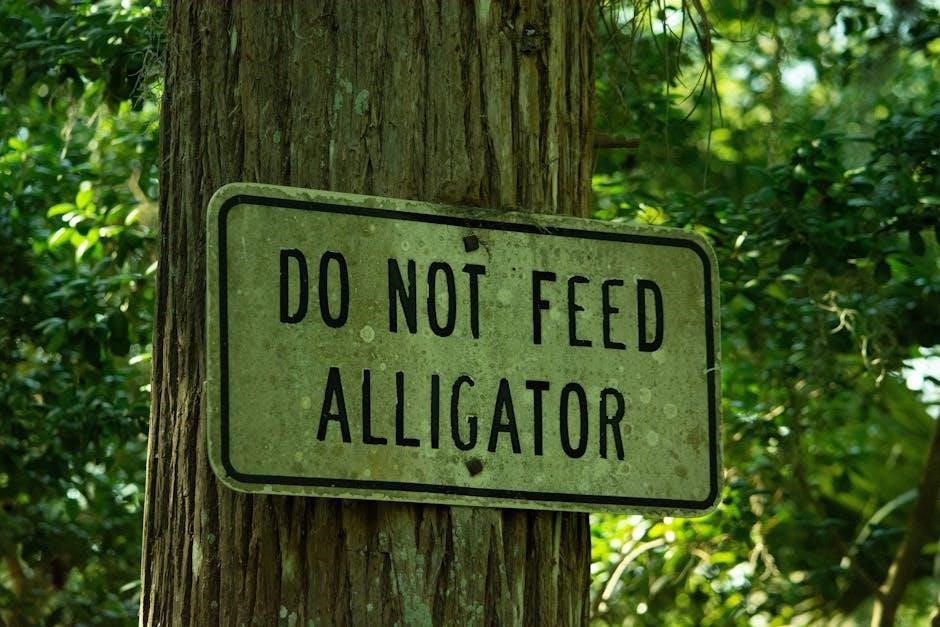
Best Practices for Protecting PDFs After Signing